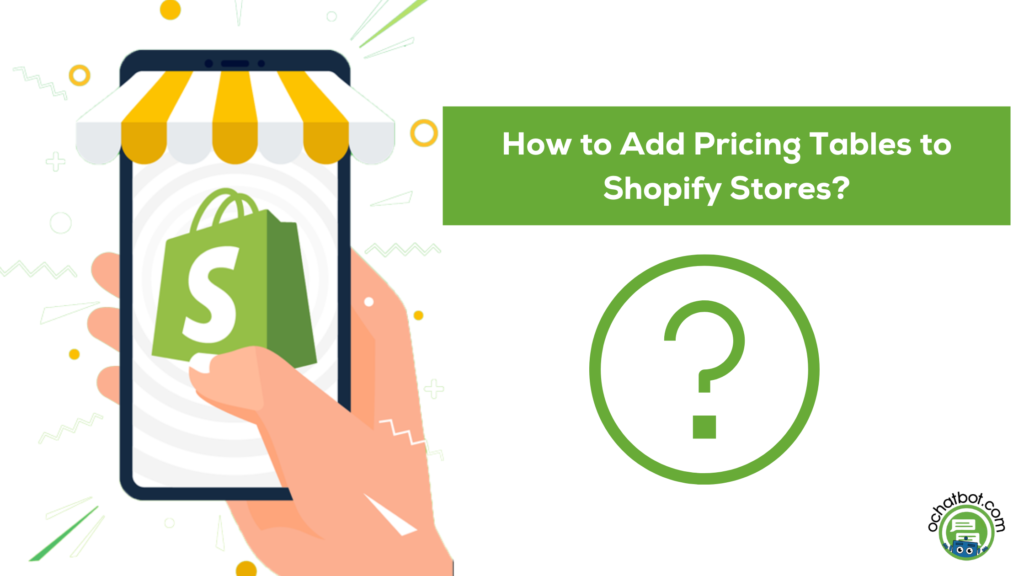Do you want to know how to add pricing tables to Shopify stores and learn about their significance? This article has you covered as it focuses on the concept of pricing tables and the four best apps to add pricing tables to Shopify stores.
Jump to the Content
How to Add Pricing Tables to Shopify Stores
What are Pricing Tables?
In almost every e-commerce store, there is an option to choose the price plan depending on the features they offer. Another advantage to this feature is that the user can choose the plan that fits them. This method is cost-effective and serves the purpose of the product they purchase.
Tier pricing lets you set up your pricing plans for your products depending on the features you offer. On the Shopify store’s main page, there is a pricing variation to choose the plan of preference [shopify main]. In the Shopify pricing table, there are three options to choose from: the Basic plan, the Shopify plan, and the Advanced plan.
Each of these plans has different pricing and features depending on their cost. For example, if you are new to the world of e-commerce, you might want to start small and understand how the concept of e-commerce works so the basic plan would be sufficient.
Why Use a Pricing Table?
When a product is unique, there is no need for a pricing table. However, in the case of similar products, there might arise a need where the user must compare and differentiate the product that suits their needs best.
Under such instances, pricing tables serve users to find their ideal product, which improves the user’s shopping experience and helps increase the conversion rate.
Now that you know what pricing tables are and why are they important you must learn how to add pricing tables to Shopify stores.
How to Add Pricing Tables to Shopify Stores
Finding the best widget or app that adds the ideal pricing table to your Shopify stores might come with difficulty, but there are several third-party apps to help you add pricing tables to the Shopify store. This list covers the top four simplest and most interactive pricing tables and how to add them to your Shopify store.
Most of them are available on the Shopify store, and you may link to them to create your unique pricing table.
1. Elfsight
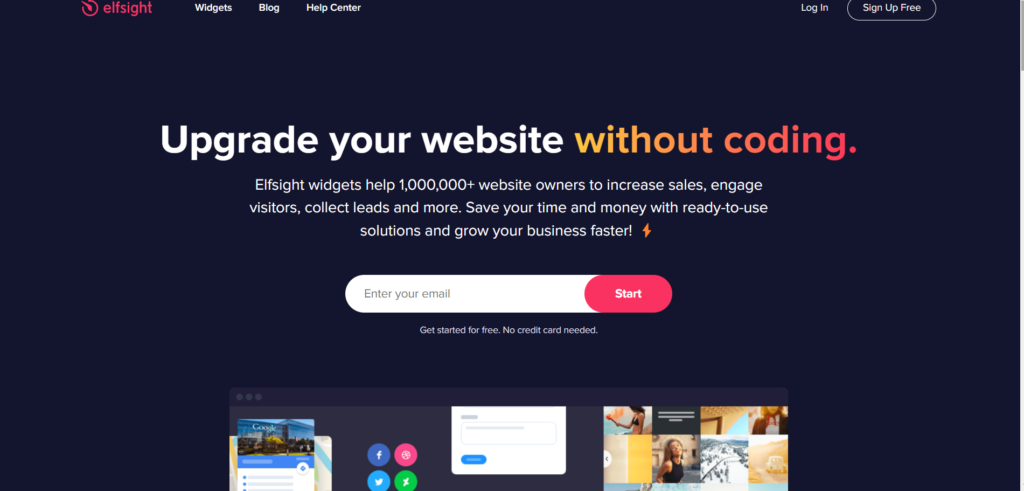
Elfsight offers multi-platform widgets and tools to upgrade your website’s look and increase the user’s attention and interaction.
This website also offers a widget to create Shopify pricing tables. Elfsight offers a free plan, but a premium subscription costs between $0-30 depending on the features.
Initially, Elfsight was a unique application in the Shopify app store. Now you can use the Elfsight pricing table widget from their own website as a plug-in.
Follow these steps to add the pricing table to your Shopify store:
- Open the Elfsight website and click on Widgets in the top left corner of the page.
- Search ‘Pricing Table‘ and click.
- Click on Create Widget in the top right of the page.
- Select the template of your choice and click on Continue with this template.
- Customize your template by choosing different layouts and changing the content and then click on join to install.
- Enter your Shopify ID and log in.
- Click on Add to Website. This opens up a pop-up with a code. Copy the code.
- Now, open your Shopify website. Click on Online Store on the left panel and click on Customize.
- Select the place where you want the pricing table to feature.
- In the left panel, click on Add Section and, click on Custom Liquid.
- Paste the copied code in the Custom Liquid textbox and click on Save.
2. Pricing Tables by Hooked
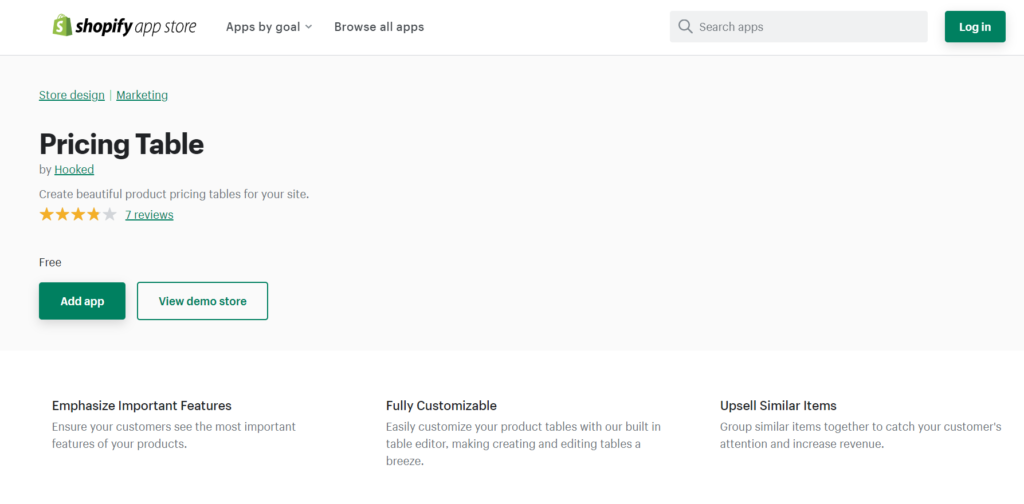
This app is available on the Shopify app store and helps you create code-free, customizable pricing tables with multiple themes for free.
To add this app to your Shopify store, follow these steps:
- Open the Shopify App Store, and search for Pricing Table by Hooked.
- Click on Add App.
- Choose the Shopify account to add the table.
- This takes you to your Shopify page. Click on the Install app on the top right of the page and a new window will open.
- Click on Create Table.
- Follow the tutorial to choose your template, customize them, create a pricing table to suit your needs, and click on Save.
- Now, open your Shopify store, navigate to the Online Store, and click on Customize.
- In the left panel, search for Pricing Table and select it. If you have one or more saved tables, then click on the table and choose the preferred table from the dropdown.
- Click on Save.
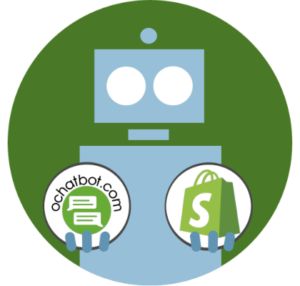
True AI to engage shoppers in conversational eCommerce. Create happy customers while growing your business!
-
5% to 35% Increase in AOV*
-
20% to 40% Increase in Revenue*
-
25% to 45% Reduction in Support Tickets
WE GUARANTEE RESULTS!
*When shoppers engage with Ochatbot®
3. Product Price Table by POWR
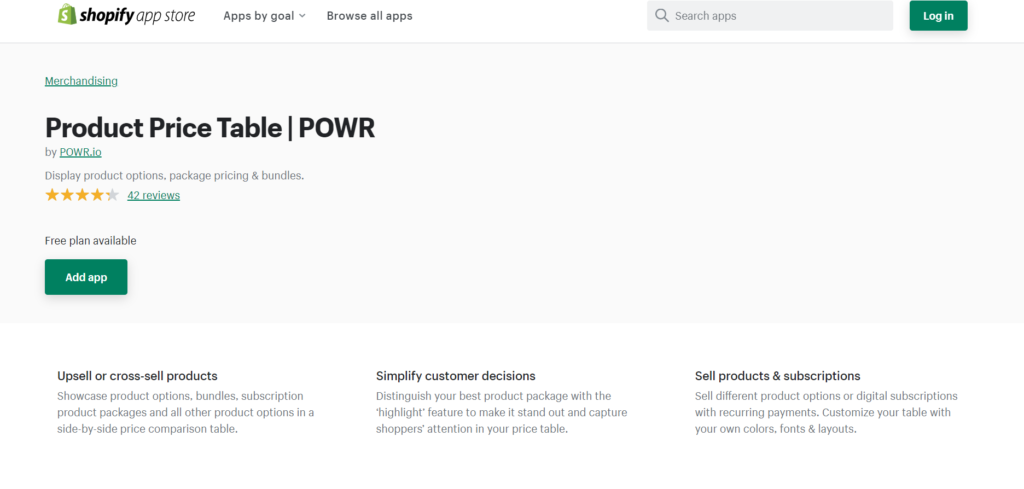
This pricing table supports any language and is responsive on any desktop or mobile device.
POWR.io offers a 7-day free trial. However, their subscription plan comes with a price of $5.49/month for starters, $13.49/month for pro users, and $89.99/month for businesses. An additional advantage to a premium subscription is that it offers free use of other apps provided by POWR.io.
The setup is easy and may be added to your Shopify store.
To create a pricing table for your store, follow these steps:
- Open the Shopify App Store, and search for Product Price Table by POWR.
- Click on the Add app button.
- This takes you to the install page. Click on Install App.
- Follow the tutorial to help you edit the templates. You can select the template and customize the content to your preferences.
- Now, click on Publish on the right top of the edit page.
- This opens a new page. Click on Install on Shopify and select the place where you want to add the pricing table.
- Now, go to the Shopify home page. Open the Online Store and click on Customize.
- Select Pricing Table from the Add section, select the pricing table and click Save.
4. Common Ninja Pricing Tables by Common Ninja
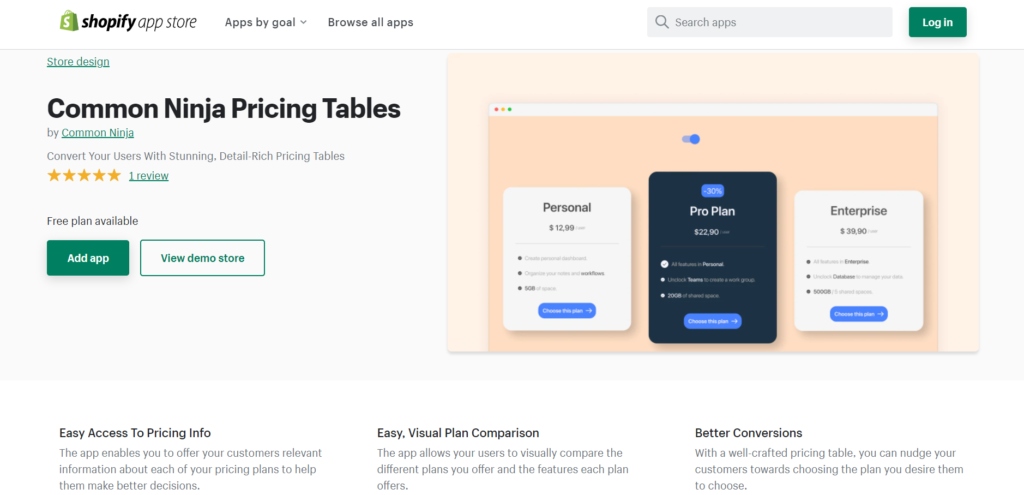
This is an interactive pricing table with zero coding requirements. It comes with customization options, an animated table, mobile supports, and desktop variants.
It offers a free trial for a period of event days, but a premium subscription varies from $4.49, $7.79, and $14.99 depending on the features they offer.
To add pricing tables to your Shopify store, follow these steps:
- Open the Shopify App Store, and search for Common Ninja Pricing Tables.
- Click on the Add app button.
- Choose your Shopify account.
- This takes you to the install page. Click on Install App.
- This takes you to the customize window where you can edit each table based on your preference.
- Once you complete the customization, click on Save Changes.
- Now, go to your Shopify store, select Online Store and click on Customize.
- Click the Add Section option in the left panel.
- Under Apps, select the Pricing Table to add the pricing table in the desired place.
Conclusion
Pricing tables provide an easy and effective overview of products that have minor variations among them. They are also helpful when analyzing plans or subscriptions and choosing the ones that suit you. More importantly, they drive leads toward a call for action which increases conversion rates.
It’s important to have the right and interactive pricing table that help the users get a better understanding of your product and its features. We hope our article helped you understand how to add pricing tables to Shopify stores and you may check our latest posts to know more about Shopify!
Latest Posts
Frequently Asked Questions
Do we have dynamic pricing in Shopify stores?
The dynamic pricing strategy in Shopify stores helps online business owners find the optimum price for products with different variables. Shopify app has solutions for pricing and provides geo-targeted sales.
Can I avoid the Shopify fee?
A Shopify merchant can activate Shopify payments to avoid fees.
How can I promote my Shopify website?
Shopify merchants can use different strategies to promote the website. Some of them are social media ads, pay-per-click ads, referral marketing programs, and SEO(Search Engine Optimization) techniques.
- Best AI Advertising Tools in 2024 - March 27, 2024
- Best AI Art, Graphics, and Image AI Tools in 2024 - March 27, 2024
- Best AI Audio & Speech Generator Tools in 2024 - March 27, 2024