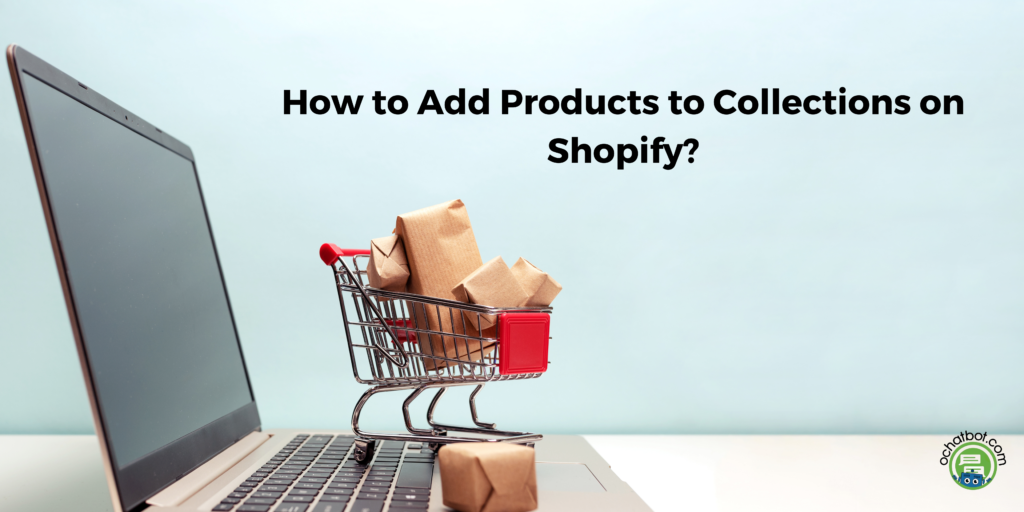
Overview of the Content
How to Create a Collection on Shopify Manual Collection Adding Products to Manual Collections Add Manual Collection to Navigation Menu Automated Collection Adding Products to Automated Collection Image SEO for Collections How to Replace Manual Collection with Automated Collection Benefits of Creating CollectionsHow to Create a Collection on Shopify
A Shopify merchant can create both manual collections and automated collections using different conditions.- Go to ‘Shopify Admin’ and click ‘Products’.
- From the ‘Products’ option, click ‘create collection’.
- You can add the title and description for any collections.
- After adding the title and description, you can save the collection type (manual or automated) on Shopify.
Manual Collection
As a Shopify merchant, you can control what products you are adding to the collection. A functional collection will comprise similar products. After clicking the ‘Products’ option, you will view the list of products available in your online store. Under the title and description, you can find the type of collection. You can select a ‘manual’ collection and add products to that. Adding title and description will give a better understanding to your customers about your products. In the description, you can write about the specialties and uniqueness of your products. You will have several options to optimize your manual collection. The SEO and Image ALT will boost your SEO.Adding Products to Manual Collections – Shopify
- To add the products to your manual collection, you have to browse and add them.
- Select the products you want to add to the manual collection and click ‘Save’.
- Shopify merchants can also type the products in the search bar to add them to the list.
- In the ‘Sort’ option, click ‘Manually’ and sort the products accordingly.
- Select one product and drag the products that you want to add in the first order.
Add Manual Collection to Your Navigation Menu
Your customers will find the products easily if you add the manual collection to the navigation bar. To add the manual collection to your navigation bar, you have to follow a few steps below:- Click ‘Main Menu’ and select ‘Add Menu Item’.
- In the ‘Link’ option, select the collection and link it to the navigation bar.
- If your collection is ‘Sports Shoes’, add the collection under the relevant product list.
- Drag the products under the menu item and you can place the collection under ‘Sports Accessories’.
- To preview your new collection, click the ‘Eye Icon’ and view your collections.
- Now, your customers will find the collection on the landing page of your Shopify store.
Automated Collection
In an automated collection, you can include products that match specific conditions, and the automated process will list them accordingly. In the Shopify store, you have certain conditions to create and modify the product list. A collection has a maximum of 60 conditions. When you have more than sixty conditions on Shopify, you have to delete the conditions or edit them. Adding more than sixty conditions is not possible while creating automated collections.
Here are a few steps to follow while creating an automated collection on Shopify:
- From the automated collections, select ‘Products’ and click ‘Collections’.
- After selecting ‘Collections’, click ‘Create collections’.
- Enter the title and description of the products you are adding to the collections.
- While selecting the ‘Collections Type’, click ‘Automated collections.
- You can select the conditions to group the products. For instance, if you want to compare the price of the products, you can add them to the collection.
- If you are updating another collection, the products will automatically get added to the collection that you have created before.
While editing the SEO of the products, you should select the options in the collection availability. The collection availability has various options such as Facebook, Google, online store, etc. You can select a medium to decide where you want your products to appear. Adding ALT text to the image will boost the store’s SEO.
Adding Products to Automated Collection
- In the ‘Products’ option, you will view all your products.
- You can select the different sort options to group the products.
- The different sort options are ‘Best selling’, ‘Product Title A-Z’, ‘Product Title Z-A’, ‘Lowest Price’ and ‘Newest Product’.
Image SEO for Collections
Image SEO is one of the significant modifications you have to do while creating collections on Shopify. If the media items you are adding to the collections are not loading, the Alt Text will be shown in the collection.
ALT text for the image is one of the assistive technologies that explains the image to visually impaired customers. When you are adding ALT text to the image, it will boost your SEO. Your customers will find the products with advanced SEO optimization. The ALT text should not be more than 512 characters. But, adding 125 characters to the ALT text is recommended.
How to Replace Manual Collection with Automated Collection
Shopify merchants can easily replace the existing manual collection with an automated collection. But, you cannot change manual collection into automated collection. Here are a few steps you have to follow while replacing manual collection with automated collection.
- Create a tag for every product in your manual collection.
- You can create a new automated collection and select tag as a condition.
- Now, after creating the automated collection, you can delete the manual collection.
Benefits of Creating Collections on Shopify
Creating a collection on Shopify has various benefits. When you are adding the collection to the Shopify store, you are improving the navigation of your Shopify store.
When you are visiting an online store, you try to find the products as quickly as possible. Creating collections on Shopify will enhance the navigation of the website and boost the product search. Let us look into the five significant benefits of grouping products in the collection,
- Creating collections on Shopify will make your website more organized.
- Shopify collections will enhance the shopping experience of the store.
- Customers can discover new products quickly with organized collections on the website.
Also Read: Shopify Collection Pages: All You Need to Know
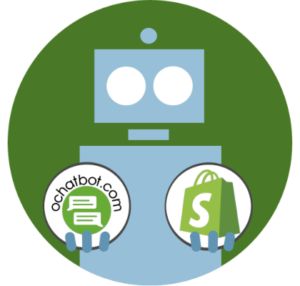
True AI to engage shoppers in conversational eCommerce. Create happy customers while growing your business!
-
5% to 35% Increase in AOV*
-
20% to 40% Increase in Revenue*
-
25% to 45% Reduction in Support Tickets
WE GUARANTEE RESULTS!
*When shoppers engage with Ochatbot®
Final Word
So far we have looked into the types of collections on Shopify and how to add products in every type of collection. When you are setting up an online store, you should look into the advanced features to optimize the store well.
Website SEO, image optimization, and adding advanced features are a few ways to optimize your website and create a customer-friendly online store. If you want to know more about collection pages and optimization, click here to read our latest article about the Shopify collection page.
Latest Posts
Frequently Asked Questions
Why are my collection pages not showing on Shopify?
When you are linking your collection to the navigation page, you should check the proper link and link it to the navigation bar. If you have linked the wrong collection pages on the Shopify website, it might not appear on Shopify.
Can I create a hidden collection on Shopify?
Yes, you can create a hidden collection on Shopify. Search for the visibility option in the admin panel and select the ‘Hide’ button.
What is a private collection on Shopify?
By creating the password for the collection, you can create a private collection on Shopify for tagged customers.
- Best AI Advertising Tools in 2024 - March 27, 2024
- Best AI Art, Graphics, and Image AI Tools in 2024 - March 27, 2024
- Best AI Audio & Speech Generator Tools in 2024 - March 27, 2024
