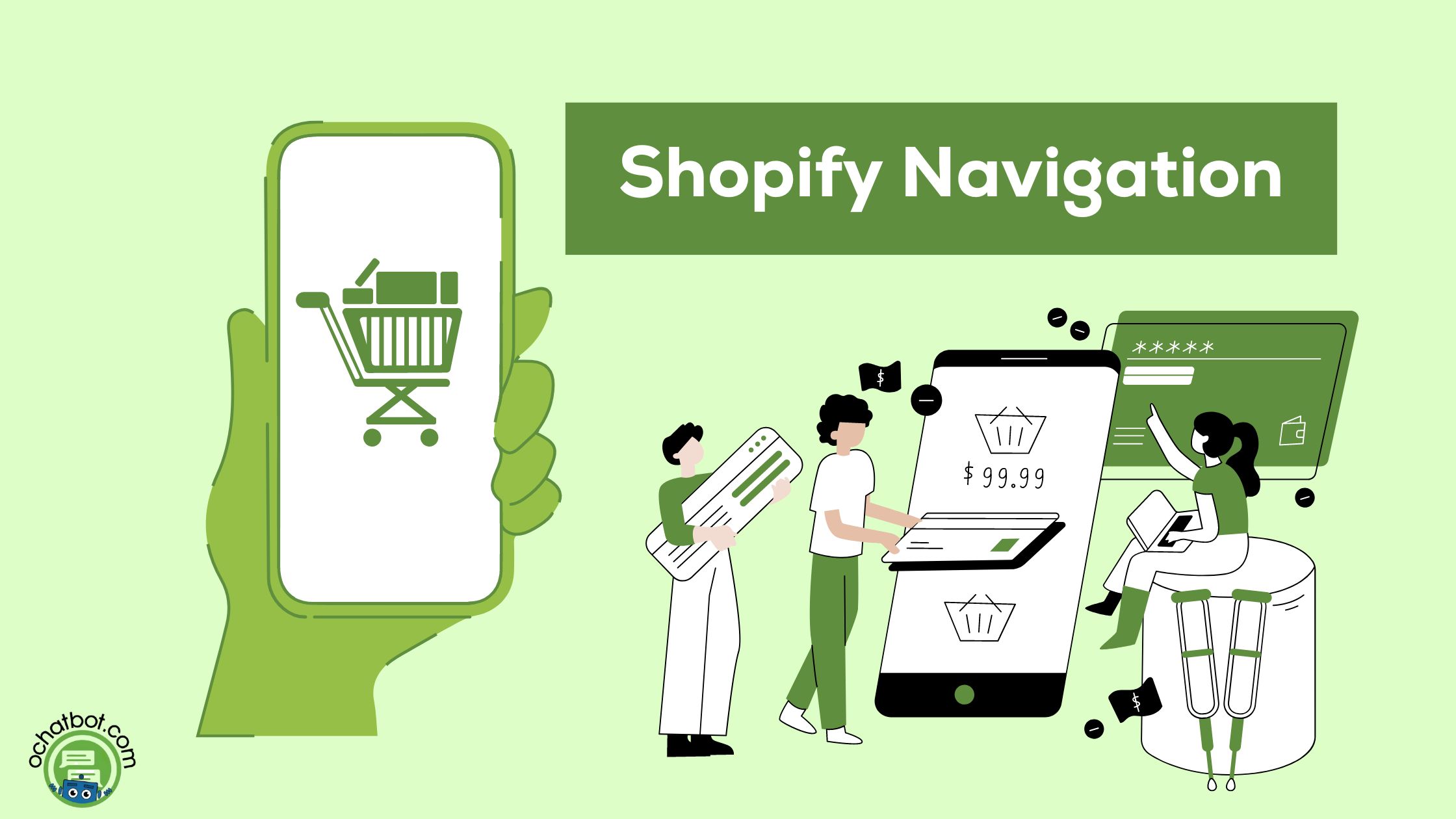When you enhance Shopify navigation, you will also improve the user experience on your site.
An online store is more effective with good navigation. A good navigation bar will help online shoppers to browse through the Shopify store and buy the products. If you are an online business owner, you should understand the significance of navigation on your website.
An online website should be easy for online shoppers to navigate and find products. While flowing from one page to another, a website visitor shouldn’t find it difficult to quickly find what they’re looking for. A Shopify merchant should concentrate on menu items, the footer menu, and the drop-down menu to make navigation easy. In this article, let us look into the ideas to improve Shopify navigation and increase the user experience on a Shopify blog.
Overview of the content:
Navigation Extension on Sales Channel
Implement AI Chatbot for Navigation
What is Navigation on Shopify Store?
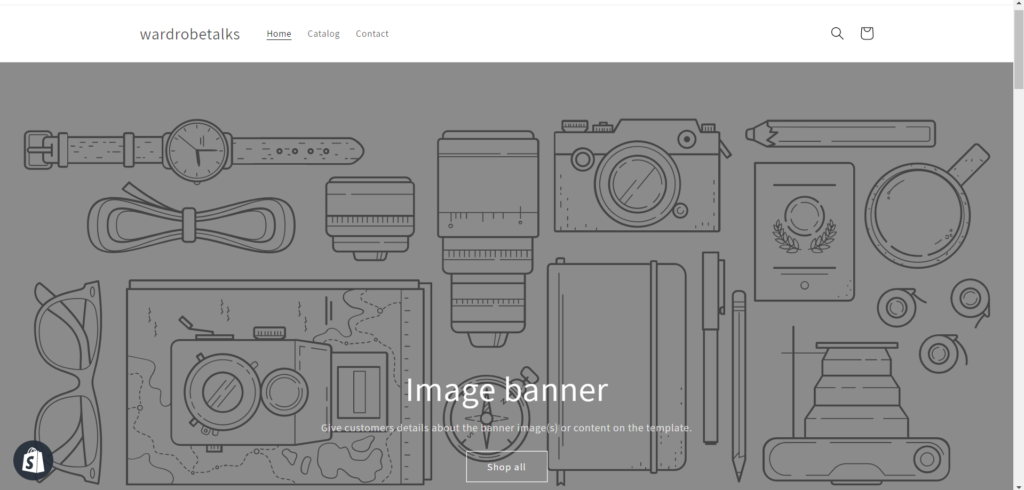
Navigation on the Shopify store directs the customers to the products easily. Good navigation connects your potential customers with revenue-generating pages, products, and information that they are looking for.
Shopify merchants should start with the menu bar and concentrate on the pages, ideas, themes, and different strategies to improve navigation and increase more sales.
How to Optimize a Shopify Website?
Online business owners use multiple strategies to optimize their Shopify stores. Improving navigation is also one of the ways to make the website user-friendly. If it is not user-friendly, many online shoppers will leave the website and search for the products in other online stores.
To reduce browse abandonment, online store owners should optimize a Shopify website from the perspective of the target audience. The revenue-generating pages like collection pages and product pages of the Shopify stores should be easily accessible for the users to purchase the products. Optimizing the menu bars and creating clear labels on the Shopify website will make your site ‘Clickable’.
Collection Pages
A collection page is where the customers find the products on the website. A Shopify merchant can optimize the collection page by setting up automated collections and manual collections.
The collection title, product images, product description, and price tags should be clear and accessible to the customers. Full customization on collection pages will enable the customers to purchase the products without any obstacles.
Related: Shopify Collection Pages: All You Need to Know
Shopify Apps
Online business owners can add specialized features on the website with Shopify Apps. Customizing the Shopify App store will make the website more functional with a lot of free plugins.
When online business owners want to add advanced features to the website, the Shopify app store can be a great benefit to them, enhancing the functionality of the site.
What is a Menu bar?
A good menu bar will help online shoppers find the products easily. When online business owners want to improve the navigation of their websites, the first and foremost step they should take is to optimize the menu bar. A menu bar is where a lot of users’ attention goes. Online business owners can add more menu items to the main menu bar and link them to the products, collections, and blogs.
When online shoppers navigate the main menu, the menu titles should have a description.
There are two default menus in the navigation. The main menu is the header and the footer menu.
Main Menu
Optimizing the site structure is significant to improve the navigation of the website. When Shopify merchants optimize the main menu items and organize them properly, it is easy for online shoppers to navigate the website.
Footer Menu
The footer menu is similar to the main menu. It displays as items across the width of the footer. A customer can get information about the store’s contact and policy from the footer menu.
| Note: Remember every theme will have a different layout. It also shows the main menu and the footer menu. |
Nested Menu
A nested menu is a menu item with a submenu. It is a combination of the basic menu and the toggle menu. Having a submenu is helpful as it allows you to reuse it in the menubar and toolbar menus
Adding Main Menu Item
Shopify merchants can add revenue-generating product pages, specific collection pages, and blog posts linked to the menu bar. If you have a lot of products on your page, you can also split them into multiple menu items.
Dropdown Menus
A dropdown menu organizes the products on the online website. When an online shopper clicks the menu title, the dropdown menu should display the list of choices. When the choices appear organized on the websites’ dropdown menu, it is easy for the online shopper to click the options.
Online business owners can choose a dropdown menu for grouping the products and in the collection pages. When a Shopify merchant optimizes the dropdown menu on the website, it becomes easy for online shoppers to navigate through the website. Here are a few steps to follow if you want to create an effective dropdown menu on the Shopify website,
Creating First Level Menu items
- The Drop Down Menu is a combination of both nested menu items and top-level menu items.
- From the Shopify Admin, click the online store option
- Under the online store option, click navigation and select the main menu
- Select add menu items and click the collections option.
- Dragging the menu items to the right will nest it to the previous item.
- The nested items are offset from the other menu items. Now it is all set, click the save menu option.
How to Add, Remove and Edit Menus to Get Navigation on Shopify?
As you know menu items are links to the products, collections, and web pages. You may follow these steps to add, remove, and edit the menu. You can view and change from the online store navigation on Shopify.
How to Add a Menu Item?
Step 1: Open your Shopify app > Stores
Step 2: Tap the Sales channel section > Online store.
Step 3: Tap Navigation.
Step 4: Select the title of the menu you wish to edit.
Step 5: Click Add menu item and enter the name for the menu item.
Step 6: Click the save menu.
How to Remove a Menu Item?
Step 1: Open your Shopify app > Stores
Step 2: Tap the Sales channel section > Online store.
Step 3: Tap Navigation.
Step 4: In the Menu item > Click Delete icon beside the menu item.
Step 5: Select Remove to confirm.
Step 6: Click the save menu.
| Note: While removing the menu item, remember that if the menu has items nested below in the drop-down menu, it also be removes them from your online store navigation. |
How to Edit a Menu Item?
Step 1: Open your Shopify app > Stores
Step 2: Tap the Sales channel section > Online store.
Step 3: Tap Navigation.
Step 4: Select the menu name that includes the item you wish to edit.
Step 5: In the Menu item > Click Edit.
Step 6: Make the changes and click Apply changes.
Step 7: Click the save menu.
In addition to these changes, you can also change the display order of a menu item. The menu items show on the online store in the order that you list them. You can change these display orders with the following steps.
How to Change the Display Order of a Menu Item?
Step 1: Open your Shopify app > Stores
Step 2: Tap the Sales channel section > Online store.
Step 3: Tap Navigation.
Step 4: Select the title of the menu you wish to rearrange.
Step 5: Select and hold the handle icon (⠿) found beside the menu item.
Step 6: Drag the menu item to another position where you want to place it.
Step 7: Click the save menu.
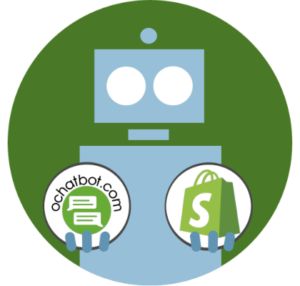
True AI to engage shoppers in conversational eCommerce. Create happy customers while growing your business!
-
5% to 35% Increase in AOV*
-
20% to 40% Increase in Revenue*
-
25% to 45% Reduction in Support Tickets
WE GUARANTEE RESULTS!
*When shoppers engage with Ochatbot®
2. Web Design
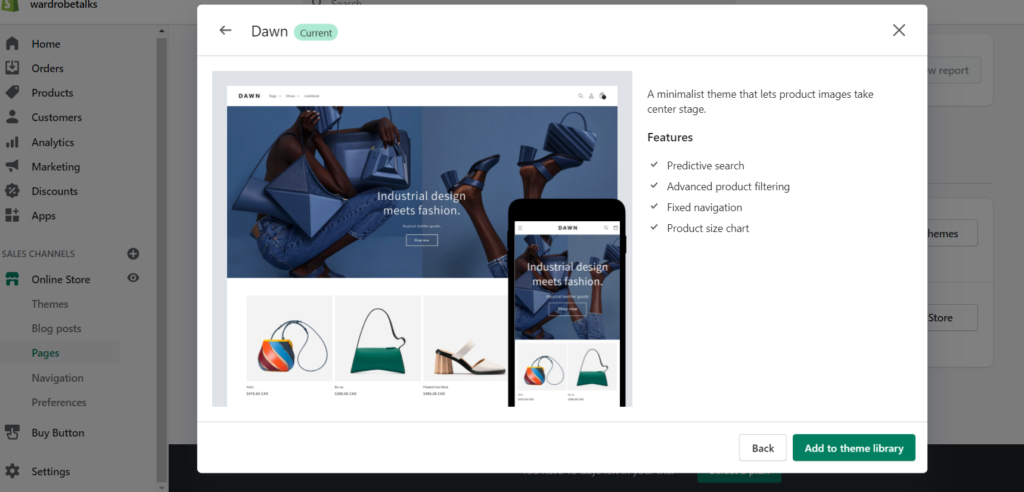
Shopify’s web design should inform the users of what the website is about. When Shopify merchants create collections, they should have clear labels. Adding specialized features to the Shopify store will invite more website visitors.
By using different text editors, online business owners can customize their websites with new designs that align with the brand. Creating eye-catching web designs will captivate many customers and make them stay on your website for a long time.
3. Shopify Theme Editor
A theme aligns with the products, styles, and sections of an online store. Changing the theme of the Shopify website and aligning to the products is one of the ways to promote the brand to your customers.
If you are selling cosmetics, then your eCommerce store should look stylish and trendy. While improving the navigation of a website, online business owners should also concentrate on building the theme of the Shopify store. Shopify merchants can create customized page layouts by organizing the sections. Customizing the theme of an online store is not a difficult task and you can do it in just three steps,
- Go to the Shopify Admin
- Click theme editor
- Edit the code of your the
4. URL Structure
Setting up a URL structure on the eCommerce stores should be SEO-friendly. A URL structure on the Shopify store should have the primary keyword that will make google crawl the URL easily.
Using product tags while customizing the URLs will optimize the website URLs effectively. While optimizing the URL structure of the Shopify website, online business owners should research the right primary keyword. Developing the URL and site structure of the website will enhance the user experience and make the website look more organ
5. Create a User Scenario
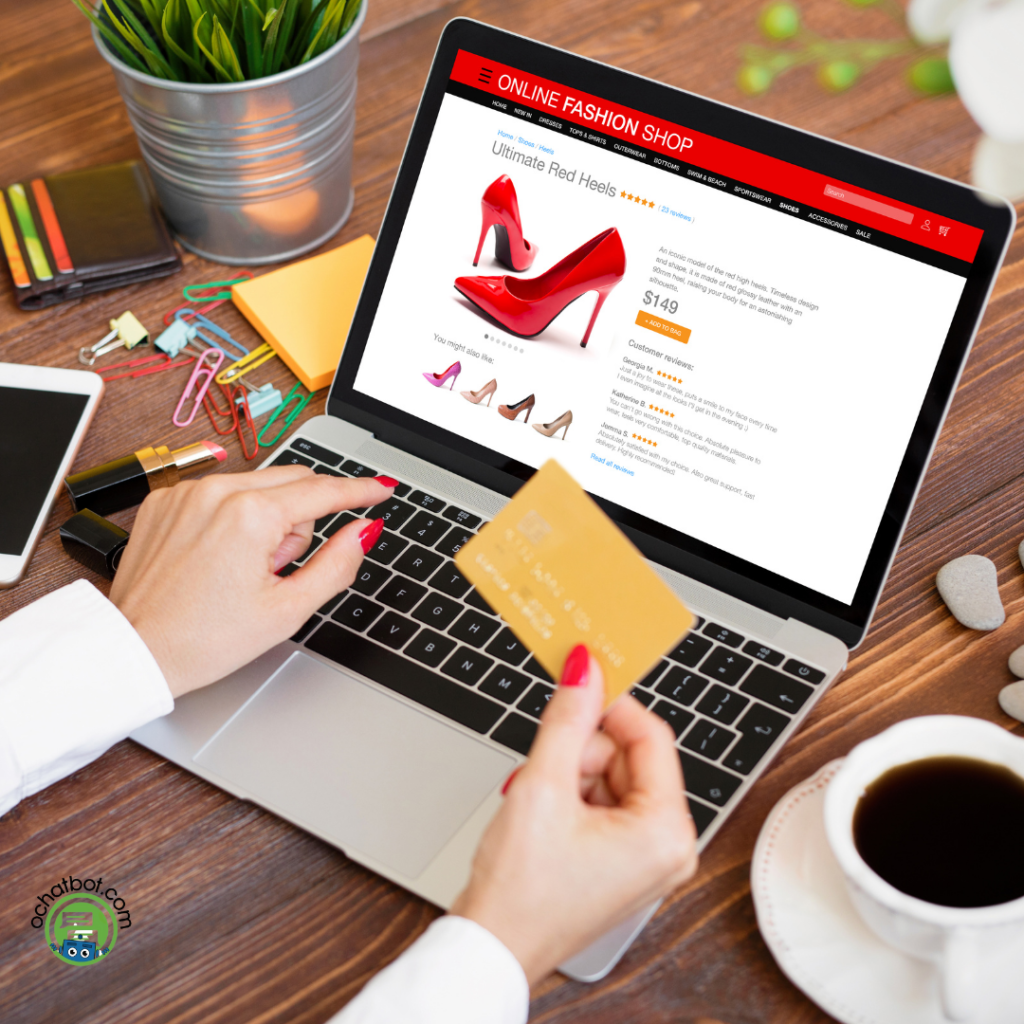
Personalizing and customizing the website from the perspective of the users is significant to make the website more user-friendly. An online business owner should create different user scenarios to improve navigation. An eCommerce store owner should understand the goal of the users to help them complete the process quickly. When you are creating a user scenario, you should have a few questions about your website design:
- Who is your target audience?
- What is the behavior of the target audience?
- Mapping the site according to the goals
Creating a story for the audience is the best way to enhance the user experience on the Shopify website. The visual narrative should be engaging and enhance seamless functionality.
6. Navigation Extension on Sales Channel
Building a sales channel app on the Shopify store will enable online business owners to reach new customers. When a Shopify merchant builds a sales channel App, it connects them with the customer on different marketplaces.
Online business owners should make sure that their app is a sales channel to install it automatically in Shopify admin. By adding the navigation link to the sales channels online business owners will enhance their advertising platforms and reach new customers.
7. Breadcrumbs on Shopify Site
Before setting up an online store, you brainstorm the breadcrumb’s navigation on the site. A website visitor should not take several actions to reach the top-level page on the website. Breadcrumb navigation is significant to reduce the actions that a customer usually takes. Let us look into the steps to add breadcrumb navigation on Shopify.
- Click on the Online Store and select theme
- Duplicate your live theme
- Select edit code and click snippets
- Create a new snippet and name it ‘Breadcrumbs’
- Save the breadcrumb snippet
After saving the breadcrumbs snippet, tell the Shopify website where to show the breadcrumb navigation. By clicking the ‘theme liquid’ option, you can add the snippet below the header. Click the theme option again and publish your theme.
8. Implement an AI Chatbot for Better Navigation

Many online shoppers expect the Shopify store to be fast and responsive. Having a live agent to respond to customers’ questions is a good idea, but live agents cannot handle multiple questions at the same time. This is why an eCommerce store should have an AI chatbot.
Chatbots with Artificial Intelligence behind them will streamline website navigation. Online shoppers will get the answers instantly without making them wait. Your Shopify site will not be complex for customers to navigate with AI chatbots. Ochatbot uses upsell and cross-sell strategies to sell the products on the website. If you are planning to streamline the navigation on your Shopify website, you should check out these advanced features of Ochatbot:
- Ochatbot can ask specific questions on specific pages. For example, on checkout, it can engage shoppers about checkout and shipping but on the home page ask questions about what they are looking for or about their pet.
- Ochatbot searches and finds products in the database and presents that product in the chat window to view on-page or add to the cart directly.
- Ochatbot offers promotions so customers can purchase more with a discount code.
- When customers are stuck they can ask for a live chat. If there are no available live chat agents the Ochatbot does not offer live chat in a text response or a button but would tell normal business hours and offer to send a message if the customer must speak with a live agent.
Summing Up
Accelerating the viewers’ search is important to increase the sales of an online store. When an online website has complex navigation, shoppers might leave the website to purchase the products on other websites.
An eCommerce site owner should make the customers’ journey easy on the website. When your website visitor finds the products quickly, they will revisit your website. To enhance the existing customers’ satisfaction with your online store, you should improve the navigation of your website. An eCommerce site owner can check the analytics to determine how your optimized navigation has improved the business. Online business owners can incorporate the strategies mentioned in this article to improve navigation and boost sales of their Shopify websites.
Suggested Reads:
- Shopify Chatbot: Best Chatbot for Shopify Store
- How to Increase Your Shopify Conversion Rate with AI Chatbots?
- Shopify Collection Pages: All You Need to Know
- Chatbot for Shopify: Ochatbot Increases Your Conversion Rate
Frequently Asked Questions
1. What is a Mega Menu on the Shopify site?
Mega Menu on the Shopify store will present several other menu options on the website. The mega menu option presents every product and collection on the Shopify store to the customers.
2. Can I change the color of my navigation bar on Shopify?
Yes, Shopify merchants can customize the color of the navigation bar on the Shopify website. Shopify site owners can click the ‘Edit code’ option under the Action button and change the color accordingly.
3. What is the best Chatbot for Shopify?
Ochatbot is the best Shopify chatbot that provides great customer support on the website. Your potential customers can easily navigate through the website with Ochatbot. This AI chatbot also uses page targeting strategies to enhance customer support in the online store.
- The Best Chatbots for Customer Service: Boost Support and Save Time - April 11, 2025
- Top 5 Must-have Shopify Review Apps - March 14, 2025
- Ochatbot Quick Tutorial #1: Help customers find products with Generative AI - December 12, 2024